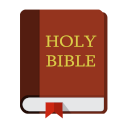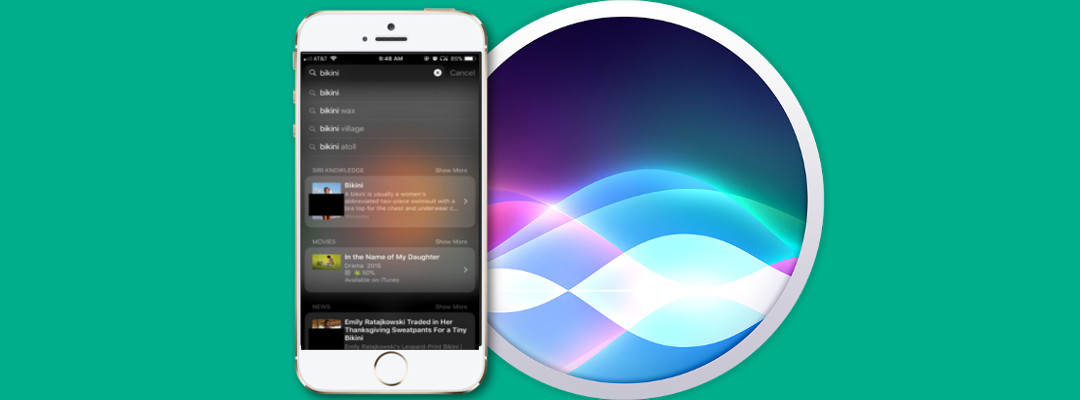
Search ANY subject on a locked iPhone.
Possible regardless of the filters or restrictions (with one caveat) already in place on the phone. The fix won’t take long, but failing to apply it could provide you (or any young person who happens to pick up your phone) some shocking results.
Try it for yourself.
- From a locked iPhone, press the power button (not the home button to unlock, if using a finger print).
- At the screen prompting the authorized user for a pin number or password, swipe a finger from left to right for the notification widget screen.
- In the search bar at the top, type in the word “test”.
- If Siri has “Suggestions in Search” enabled, you will see a listing of results including items from websearches, youtube, and other sources (See Figure 1 below).
Even if the user has set the Safari to restricted, then the iPhone will sometimes still open the browser in most cases. In any case, thumbnails will display, and for some topics, even small thumbnail pictures are too large. (Ordinarily, even an edited screen capture wouldn’t appear in an article like this, however, we feel the risks may not be obvious without a specific example.)
Fortunately, a few simple changes will turn off this “feature” (actually, it feels like a security flaw to me). And, fortunately again, the changes should make little impact on other features. In fact, I really can’t imagine anyone really needing these search results. from a locked device… Why not just require the user to unlock the phone? Only Apple knows.
Take Note!
If you have ALREADY disabled Siri, you will NOT be able to get to the setting for Search Suggestions! See Figure 2 for an example–it simply isn’t there! Why? Well…again, only Apple knows. Compare with Figure 3 where Siri is enabled–see the difference?
Figure 1
Figure 2
Figure 3
If that’s the case with your handset, simply go into General | Restrictions and enable Siri (Figure 4).
After enabling Siri, the main settings page should now contain a control for “Siri & Search” as depicted in Figure 3.
Don’t forget to go back and disable Siri after following these next few steps!
The Key
Under General | Siri & Search find three controls called “Allow Siri When Locked”, “Suggestions in Search” and “Suggestions in Look Up”(Figure 5). Turn all to disabled. Flipping this switch prevents search results when locked (and at other times) from the web. Note that the two suggestions controls will appear even if Siri is not in use (Figure 6).
Figure 4
Figure 5
Figure 6
Once completed, the search feature will only provide three options to the user of a locked phone (Figure 7).
If properly configured, all three (web, app store, and maps) will all require the unlocking first (Figure 8). As always, test test test the settings to make certain everything works as expected.
Don’t Leave Phones Unattended
As always, keep all devices collected, particularly at night. Any one setting or security control (such as this) can be defeated or fail, therefore, employ a defense in depth strategy as detailed by the Critical Armor Zone Strategy.