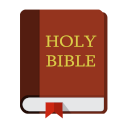Every iPhone Needs a Few Basic Settings.
No matter if you are a grandparent or a single twenty-something, you should keep a few simple security controls enabled on your phone. Even for adults. Just a bit of protection for yourself against an accidental, unintentional, and unexpected search result, for one thing. Apple provides some features that will help.
But there’s something else.
There are others around you all the time. Sure, a case might exist where some nefarious person uses your configured iPay without your knowledge–or more likely, use your saved password on Amazon to help themselves to a few goodies.
Not that anyone would save a password or anything.
Actually, more spiritual reasons might elude some iPhone owners. Most people have little children and teens around them all the time, whether at church, at home, at school, or at work. Grandparents and friends allow unrestricted access to smart phones to “play games” or for teens to “check Facebook” but few truly monitor the device at that point, certainly not after the first few times.
So let’s turn on a few features that help protect not only ourselves but those around us. The Bible tells us in 1 Thessalonians 5:11 “Wherefore comfort yourselves together, and edify one another, even as also ye do.” We should seek the welfare of all of those around us. Even when it takes a little effort on our part.
Protection now or regrets later? 01-iphone-basic
Figure 1 02-iphone-basic
Figure 2 03-iphone-basic
Figure 3
First, turn on a pass code access to or use Touch ID. Go into settings and touch “General” (figure 1).
If you haven’t set up a pass code, do so now.
Second, configure “Auto-Lock” (figure 2). Auto-Lock makes the phone lock after a certain amount of inactivity. We recommend one minute or less for the time out (figure 3). 30 Seconds feels very short, but on the other hand, one can get pretty far away from a phone in the course of three minutes.
Limit Adult Sites 04-iphone-basic
Figure 4 05-iphone-basic
Figure 5 06-iphone-basic
Figure 6
Back up to the “General” screen again and go to “Restrictions” (figure 4).
The system will force you to setup a separate PIN just for the restrictions. It is only a four digit number, so choose wisely and make certain that it is random. For what it’s worth, the family’s street address is not random, nor is a birthday.
Once in the Restrictions settings, feel free to turn alter any of the settings, but start on the Websites settings near the bottom (figure 5). Select “Limit Adult Content” and return (figure 6). This control will NOT be perfect. Consider it only 70% effective and be careful. That said, it IS better than no protection at all.
If a required site suddenly stops working, go back into the websites page and add that site to the “Always Allow” field. You can also add sites to the “Never Allow” field for obvious results.
Change Your Password. 07-iphone-basic
Figure 7
Lastly, if the phone’s code has not been changed for a while, go ahead and do it now. Consider it a gift you give to yourself (figure 7). Don’t let yourself believe for a minute that “no one knows your password” if you haven’t changed it in the last two years. You would be surprised how easy it is to “shoulder-surf” someone’s passcode, almost by accident. Touch ID prevents some of this, but remember, it is always backed up by the passcode. In fact, the touch doesn’t actually unlock the phone–it unlocks the Touch ID system which in turn decrypts the stored passcode to unlock the phone. Sort of like a lockbox full of keys.
Stay Secure.
These small changes allow a phone to be left on the pew or in a car seat for a few minutes without any danger of misuse. They allow a small person to play a game without opening ads to improper sites.
It may take some time to get used to the new features, but please don’t give up and change them back. Someone around you may need them.
Build the Castle!